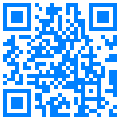Software configuration
一、Software instructions
This software is suitable for KYL-200 series and KYL-300 series wireless module repeaters. Users can configure the relay module's operating parameters with it, or use it for data transmission testing.
二、How to use software
1、Connect the wireless module to the serial port of the PC and provide a suitable power supply. Note that for the module with the non-RS232 interface, we must do RS232 level conversion before connecting it to the PC serial port. If you are using the TTL-RS232 data cable configured by our company, please note that the USB connector is used to get power from the PC,so must connect TTL-RS232 data cable to the PC.
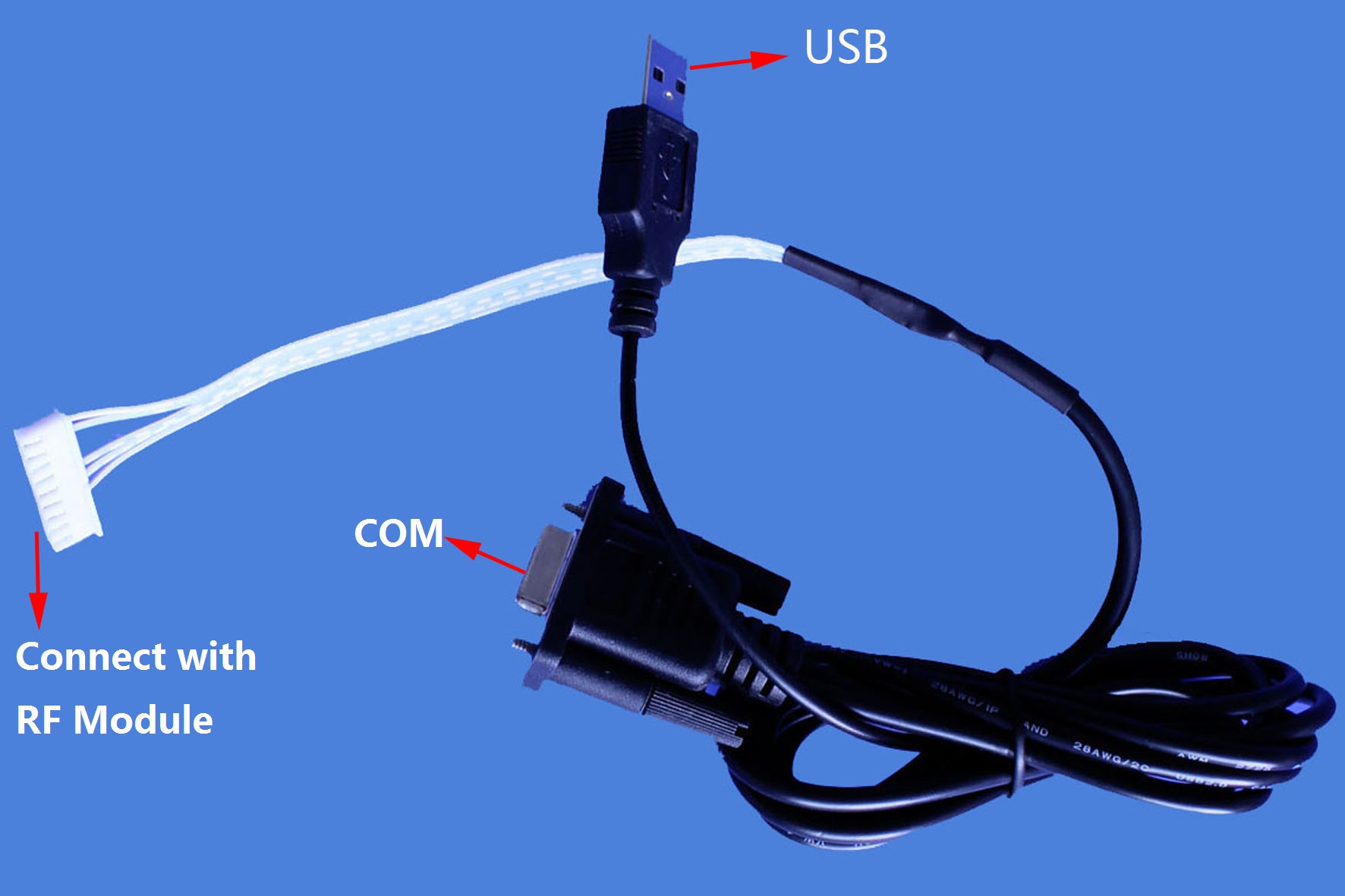
Picture 1:KYL-200X/300X series module RS232 data cable
Picture 2:KYL-200X/300X series TTL data cable
2、Open port
”Click “open port”, then will open a small window as the following picture, clients will write the parameters in this windows.
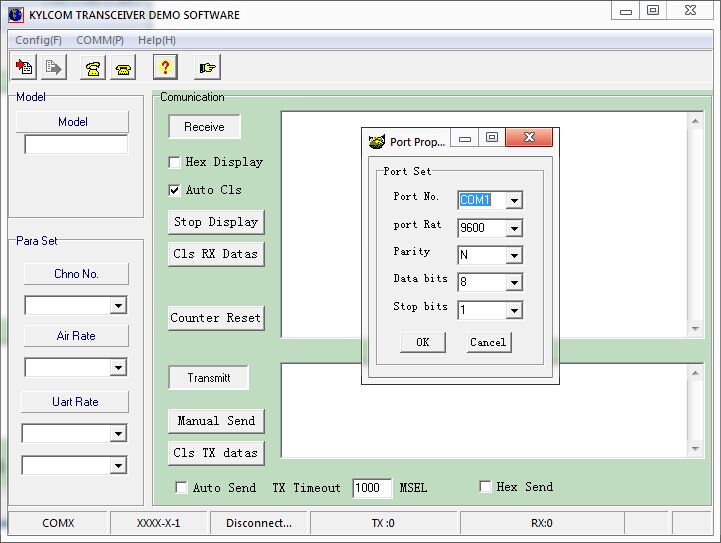
*Note the the device connects to PC port number 3. Read the parameter and open the menu option "Parameters" - "Read Parameters".
When getting power from the PC, be sure to connect it when using it.
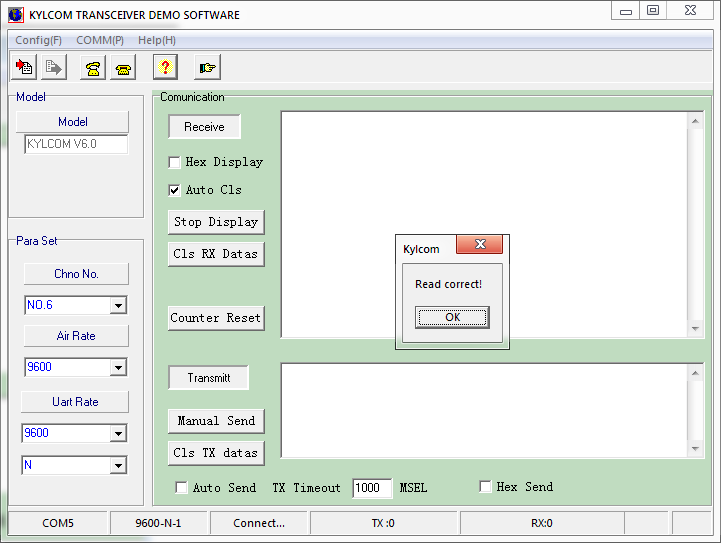
4、Selection parameters
After showing “Read correct” , select the parameters you need to configure. The configurable parameters include the channel number, interface baud rate, and parity bits.
5、Write parameters
After selecting the required parameters, be sure to "write parameters" ,then the parameters are active.
Open the menu option "parameter" - "write parameters", after showing “write correct”, the parameters are stored in the EEPROM, and will not be lost when the power is off, and no need to repeat the configuration.
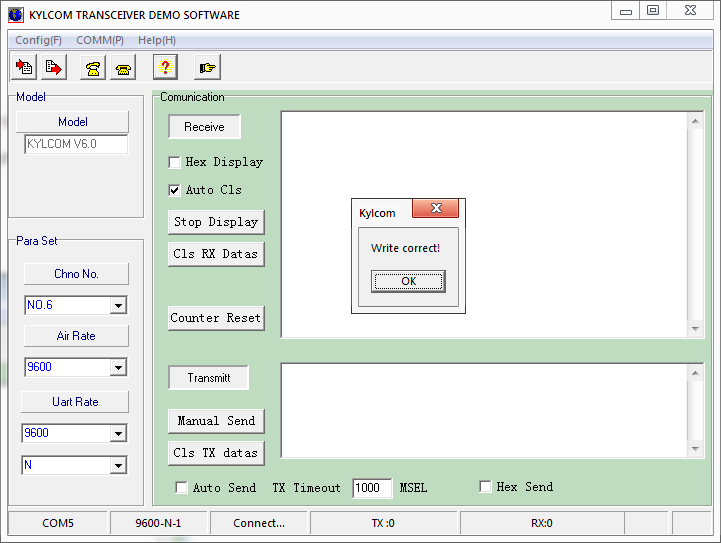
6、Data transceiver. Users can use this software to test transmitting and receiving data of the module. Data transmission area is divided into two parts. The upper part is the receiving area, which will automatically display the data received by the module in the air. The display modes are ASCII and hexadecimal. The default is ASCII. The lower part is the transmitting area. Users can fill in the data that needs to be transmitted. The data can be transmitted in ASCII and hexadecimal formats. If you tick the "Automatically send" tab, the software will send data at the scheduled sending interval.
三、How to use the wireless module
When the module is powered on normally, the transmitting/receiving indicator of the module will flash (about 500 milliseconds). When powering on the module, pay attention to the status of the indicator. If it does not flicker, power off the module immediately and check that the power supply does not exceed the module's maximum range of power supply.And there is no reverse connection to power supply. Otherwise, will permanently damage the module. If the connection is unsuccessful, the user can check the following steps to troubleshoot the problem.
1, The indicator does not flash when the module is powered on.
1) Check the voltage of the power supply must be consistent with the module requirements
2) Check the connection between the power supply and the module. Be careful not to reverse connection.
2. PC software is not connected to the module. Because the PC is with an RS232 interface or a USB interface, the modules with TTL and RS485 interface cannot directly connect to the serial port of the PC, must do RS232 level conversion before connecting it to the PC serial port.
3, Have done RS232 level conversion, but can not detect the module.
1) The PC software must open the corresponding serial port.
2) For the modules are with RS485 interface, should connect the module's 485 + to the converter's 485 +, 485- to the converter's 485-.
3) For the modules are with RS232 interface, connect the RXD of the module to the 3-pin (TXD) of the DB9 of the PC, connect the TXD of the module to the 2-pin (RXD) of the DB9 of the PC.